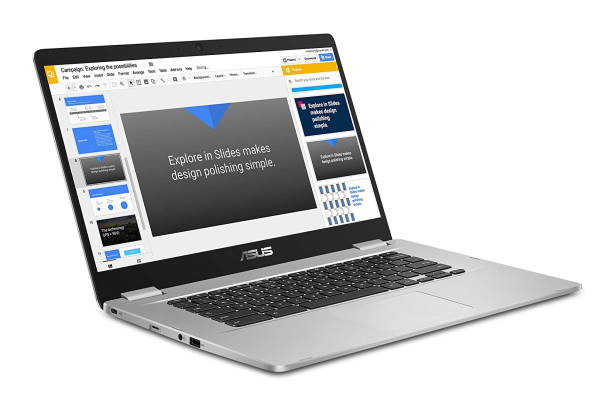You are probably wondering why you should choose the best Chromebooks under 400?
You are probably wondering why you should choose the best Chromebooks under 400?
The fact is that nowadays, Chromebooks are a popular choice. Not only because they’re cheap, but also because they’re easy to use and difficult to infect with viruses.
And one of the most appealing parts about Chromebooks is the possibility of getting a decent piece of hardware for a small price.
Everything has gone digital now, from office meetings to school classes. Now some parents are choosing online classes over physical classes and the companies are promoting work from home, for safety purposes. All of this has resulted in an increasing demand for products that can help you with your online classes & meetings. But buying such products can get pretty expensive. So a cheap alternative to these expensive laptops & PC is what we call a Chromebook.
So in this article, I’ll share with you the Top 10 Chromebooks under $400, that will not only fit in your budget but will also give you an experience like you’re using a high-end product. With these Chromebooks, you’ll be able to do all the activities that you would do on an expensive laptop or computer.
Our Top 3
#1 – Acer Chromebook Aspire R13 |
#2 – Asus Chromebook Flip C302CA |
#3 – Lenovo Chromebook C340 |
 |
 |
 |
| Slicker, Faster & Durable |
Amazing specs & responsive user interface |
Beautiful look & elegant colors |
| 13.3″ HD | 12.5″ HD | 11.6″ |
| MediaTek M8173C with 4 GB of RAM | Intel m3 with 4 GB of RAM | Celeron N4000 with 4 GB of RAM |
| 64 GB eMMC | 64 GB eMMC | 32 GB eMMC |
| Up to 12 hours | Expect 10 hours | Up to 10 hours |
|
Buy on |
Buy on |
Buy on |
| Jump to our Review | Jump to our Review | Jump to our Review |
Table of Contents
What to expect from the best Chromebooks under 400$?
Chromebooks in 2020 are more accessible and powerful than ever before, with more flexibility, longer battery lives, more storage and that’s just the beginning. But as with any other product, there are things you need to analyze before making that big purchase.
Like any other laptop or gadget, if you just go and buy your first one without knowing if it will be the correct selection for your needs, you’ll possibly end up refunding it or disliking it the whole time you own it.
Looking at specific features in a Chromebook can assist you in making sure that you’re buying what you really want.
Design
The best Chromebooks under 400 dollars are available in 2 variants. The traditional clamshell and as a 2-in-1 laptop. When you consider buying a Chromebook for under $400, make sure that you know which will suit your needs.
If you do a lot of sketching or drawing, then a 2-in-1 may be a decent choice for you as the hinge allows the laptop to fold the keyboard behind the monitor and become a tablet.
While If you’re a writer or a blogger, then the clamshell design may be better for you as the tablet feature might not be a crucial selling point for you.
RAM
The amount of memory that your Chromebook has is crucial. It helps all the programs that you have and the device itself runs quickly so you don’t run into lag times.
The standard amount of RAM that you’ll get in a Chromebook under 400 is 4GB. So if you’re only going to utilize the laptop for browsing the web or watching videos online, then that’s a good amount for you.
However, if you plan on performing tasks that will push the Chrome OS, then you will need to aim for something slightly larger. Some models have a range of RAM available from 8 to 16 GB, but they will cost you more than $400.
Storage
The standard amount of storage that you’ll get in a Chromebook under $400 would range from 16 to around 64 GB. But with the Chrome OS on a Chromebook, the storage generally favors utilizing options such as Google Drive or DropBox.
In some ways, this may be suitable for some. As long as you have an internet connection, you can access your files and with Google Drive, you can arrange your documents to help you to access them offline.
Processor
There are several aspects to consider when purchasing a new Chromebook and the processor is one of them. The processor your Chromebook uses is crucial because it’s directly linked to your Chromebook’s performance.
Since you are looking to buy a good budget Chromebook under $400, you’ll get some powerful enough processors like Celeron, MediaTek, or Intel i3.
With these processors, your Chromebook will fluently do tasks like web surfing, writing essays, or watching videos, but keep in mind that it won’t be able to perform tasks that demand high-specs.
Display Quality
In the best Chromebooks under 400 dollars, you won’t have to compromise with its display quality as you will get the quality ranging from 1366×768 to full sharp HD display quality of 1920×1080.
And in a Chromebook under $400, you also get to choose from both the options of touchscreen or non-touchscreen, based on your needs.
Recommended for you:
Specs for the Top 10 Best Chromebooks under $400
Graphics 11 to 15-inch Processor Celeron N3060 to N4000, MTK 8173C, MediaTek M8173C, Intel m3 RAM 4 GB Storage 16 to 64 GB Battery life 8 to 13 hours OS ChromeOS Thickness / Weight 0.54 to 0.82″ / 2.43 to 4.4 lbs Price Range $, $$
Top 10 Best Chromebooks under $400
1 – Acer Chromebook Aspire R13 – 13″ HD Convertible
“Slicker, Faster & Durable”
I’m sure that the Acer Aspire R13 Chromebook will make your friends jealous. It’s a slicker and faster machine with a screen that gives you the greatest pictures and YouTube flicks, which are easy to get stuck watching all afternoon.
It also has a touch screen and you can use the on-screen keyboard. I like how it weighs and it doesn’t feel like a toy. It is built right and will be able to take a few bumps and bruises.
But a couple of downsides that I find in it are that everything needs to be connected to the internet to use it, and switching between apps sometimes loses mouse control.
I think this 13-inch 2-in-1 laptop would be good for a student, a new user, or even a pro.
Pros
|
Cons
|
Buy on online
| Graphics | 13.3″ HD touchscreen (1920 x 1080) |
| Performance | MediaTek M8173C with 4 GB of RAM |
| Storage | 64 GB eMMC |
| Battery life | Up to 12 hours |
| OS | ChromeOS |
| Thickness / Weight | 0.61″ / 3.28 lbs |
| Price Range | $$ |
2 – Asus Chromebook Flip C302CA – 12″ HD Convertible
“Amazing specs & responsive user interface”
This Asus Chromebook Flip C302CA is well-specced for its price point.
It comes with a solid physical case and a beautiful, bright IPS Screen with full 1080p resolution. User interfaces are tight, responsive, and comparable to Apple’s grade quality. The backlit keyboard rocks and it has an amazing battery life of up to 10-11hrs.
But it’s 2 USB-C’s pretty much guarantees that you are going to be investing in an adaptor to carry around with you.
I’m sure you’ll like this device and find that the purchase is well worth it.
Pros
|
Cons
|
Buy on online
| Graphics | 12.5″ HD touchscreen (1920 x 1080) |
| Performance | Intel m3 with 4 GB of RAM |
| Storage | 64 GB eMMC |
| Battery life | Expect 10 hours |
| OS | ChromeOS |
| Thickness / Weight | 0.54″ / 2.65 lbs |
| Price Range | $$$ |
3 – Lenovo Chromebook C340 – 11″
“Beautiful look & elegant colors”
The Lenovo Chromebook C340 is a follow up to a very popular Chromebook, the C330. And it improves in almost every single way. What makes this device great is the combination of all its parts for a low price.
One of the things that Lenovo did to improve the overall build quality of the C340, is to add an aluminum lid on the top and add some color choices. It feels nice & firm and is not overly thick or chunky but it feels like it can take a beating and I just like the way it looks on a table and feels good in the hand.
The Lenovo Chromebook C340 has an IPS panel of about 180 nits, good colors, and great viewing angles. For a device in this price range, I think it hits all the points you’re looking for and it’s definitely one of the best Chromebooks under 400 dollars.
Pros
|
Cons
|
Buy on online
| Graphics | 11.6″ screen (1366 X 768) |
| Performance | Celeron N4000 with 4 GB of RAM |
| Storage | 32 GB eMMC |
| Battery life | Up to 10 hours |
| OS | ChromeOS |
| Thickness / Weight | 0.7″ / 2.65 lbs |
| Price Range | $ |
Recommended for you:
4 – Asus Chromebook C204MA – 11″
“Good battery life, durability & user friendly”
If you’re looking for a Chromebook that can withstand the folding, sliding, and rough usage by a child, then I would highly recommend you to go for the Asus Chromebook C204MA.
You can use it for your children’s online classes and it will work great for your needs. It’s a great size and very user friendly. The battery life is great, it’s not heavy, it’s very versatile, and above all, it can withstand a very rough 8-year-old boy folding and sliding it all over the place. Even if you drop it a few times, you won’t see any scratches or cracks on the screen
Pros
|
Cons
|
Buy on online
| Graphics | 11.6″ screen (1366×768) |
| Performance | Celeron N4000 with 4 GB of RAM |
| Storage | 32 GB eMMC |
| Battery life | Up to 8 hours |
| OS | ChromeOS |
| Thickness / Weight | 0.74″ / 2.64 lbs |
| Price Range | $$ |
5 – Lenovo Chromebook C330 – 11″ Convertible
“Lightweight & strong build quality”
For the price, the Lenovo Chromebook C330 is a great Chromebook. It checks a lot of boxes and I’ve done my fair share of research.
It has a solid build quality with nice sturdy plastic chassis, that keeps it lightweight, a touchscreen with an IPS display, 4 GB of RAM, and 32+ GB of storage which is rare at this price point.
It has a nice feel to the keyboard and trackpad. The arm processor is optimized for the Google play store apps and runs much better than the Celeron you see in most low-end Chromebooks.
You get a lot for a Chromebook under $400 and you can’t really find such options within this price range. But the only thing I wish it had was an FHD display. 1366×768 still looks sharp on an 11.6″ screen but it would be super sharp if it was 1080p. Overall, I would highly recommend this Chromebook.
Pros
|
Cons
|
Buy on online
| Graphics | 11.6″ touchscreen (1366X768) |
| Performance | MediaTek MT8173C with 4 GB of RAM |
| Storage | 32+ GB eMMc |
| Battery life | Up to 10 hours |
| OS | ChromeOS |
| Thickness / Weight | 0.77″ / 2.64 lbs |
| Price Range |
# 6 to 10 Best Chromebooks under $400
6 – Asus Chromebook C523 – 15″
“Multitasking & responsive touchscreen”
The Asus Chromebook C523 is everything you were hoping for and more. It replicates the Chrome experience from a regular full-featured computer. You can use it for accessing work via Citrix Workspace, browsing, online search, research, emailing, occasionally watching movies, videos, and reading. This thing functions perfectly for all of these things and is really fast.
If you are not expecting more than what desktop Chrome brings you, then the Asus Chromebook C523 is more than satisfying. Its nice touchscreen makes browsing super easy and responsive to all the usual finger gestures.
The battery life is also great and if you Turn off the Bluetooth when you are not using it, then it will easily get you a battery life of up to 10 hours.
All in all, you’ll need some minor setting adjustments to bring it up to the full potential for your personal use, but you will get there. A good 15-inch laptop by Acer.
Pros
|
Cons
|
Buy on online
| Graphics | 15.6″ screen (1366 x 768) |
| Performance | Celeron N3350 with 4 GB of RAM |
| Storage | 32 GB eMMC |
| Battery life | Up to 10 hours |
| OS | ChromeOS |
| Thickness / Weight | 0.6″ / 3.1 lbs |
| Price Range | $$ |
7 – Dell Chromebook 3189 – 11″
“Student-friendly, Good Audio & Futuristic design”
The Dell Chromebook 3189 runs Google’s operating system and also bends back into a tablet in tent mode. So students can easily use the touch screen and show their classmates what they are working on.
Though this 11″ Chromebook doesn’t have the strongest performance or brightest screen, the Dell Chromebook 3189 steerable chassis, strong audio, and long battery life makes it a great choice for young students.
It has a grey plastic aesthetic and the cover has a decent logo in the center and a chrome logo in the top corner. Its corners are rounded and the entire outside edge is covered in a rubberized strip. It help to protect it from bumps & shocks. The hinges are stiff enough to keep the lid in place as you bend it back into a tablet but loose enough for a young person to move without straining.
Pros
|
Cons
|
Buy on online
| Graphics | 11.6″ screen (1366 x 768) |
| Performance | Celeron N3060 with 4 GB of RAM |
| Storage | 32 GB eMMc |
| Battery life | Up to 10 hours |
| OS | ChromeOS |
| Thickness / Weight | 0.8″ / 4.4 lbs |
| Price Range | $$ |
8 – Dell Inspiron Chromebook 11 – 11″
“Good connectivity, responsive keys & clean look”
The Dell Inspiron Chromebook 11 has a plasticky build. But the good part is that these kinds of plastics are very durable and very kid-friendly. It bends but it doesn’t crack and doesn’t break. It’s not particularly light, as it is 1.4 Kg which is a little bit hefty. It has a TN panel, it’s 1366×768, so it’s a 720p matt non-touch panel.
The Bluetooth connects easily to everything and the keyboard is also very nice. If you are a good typist then you can easily type around 100 wpm on it. I like the keyboard and touchpad a lot. The keys are responsive and quiet. Overall, they’re nice, clean, simple design, and easy to keep clean.
Pros
|
Cons
|
Buy on online
| Graphics | 11.6″ screen (1366 x 768) |
| Performance | Celeron N3060 with 4 GB of RAM |
| Storage | 16+ GB eMMc |
| Battery life | Up to 13 hours |
| OS | ChromeOS |
| Thickness / Weight | 0.8″ / 3.09 lbs |
| Price Range | $$ |
9 – Acer Chromebook 11 – 11″
“Elegant look & Good performance”
Although the Acer Chromebook 11 is an entry-level Chromebook, it will impress you with its performance. It comes with an Apollo light processor, 4 GB of RAM, 16 GB of internal storage, and an IPS display of 1366×768.
The Acer Chromebook 11 looks much more elegant as compared to the other entry-level Chromebooks. It has a cool textured finish & even though it is a plastic build, it looks metallic. And the same goes for the interiors, it has a textured finish which gives this Chromebook an aesthetic appeal. The keyboard gives a very comfortable typing experience and the keys are also nicely spaced. It’s a touchscreen Chromebook and the trackpad is very large for an 11.6″ device.
One thing that you should keep in mind is that this Chromebook is an entry-level Chromebook, so you are not looking for some high-end specs. Instead, this is perfect for students, younger kids, or maybe for your family. This Acer definitely deserves its spot on this list of the best Chromebook for under 400 dollars!
Pros
|
Cons
|
Buy on online
| Graphics | 11.6″ screen (1366 X 768) |
| Performance | Celeron N3060 with 4 GB of RAM |
| Storage | 16 GB eMMC |
| Battery life | Expect 10 hours |
| OS | ChromeOS |
| Thickness / Weight | 0.73″ / 2.43 lbs |
| Price Range | $ |
10 – Lenovo Chromebook S330 – 14″
“Long battery life & Travel-friendly”
The Lenovo Chromebook S330 is an outstanding budget Chromebook. It is a perfect reminder of what a Chromebook should be- cheap, long battery, zippy web browsing, worry-free usage, optimized port selection. The size is right, the keys feel great, and the trackpad is also fine.
I like how well this thing keeps a charge for about 8-10 hours, and charges quickly, making it travel-friendly. The USB-C can’t be beaten, and it still has a headphone jack, HDMI, regular USB, and a slot for SD cards. It’s a Chromebook, you don’t need it to be very powerful. So for what you’ll use it for, it will work perfectly.
The only issue I have with it is that it is only 720P, but for a 14″ screen that isn’t a real big deal.
If you’re in the market for a Chromebook, you can’t do much better especially for the price. You won’t believe how much value you get out of a Chromebook under 400.
Pros
|
Cons
|
Buy on NewEgg
| Graphics | 14″ screen (1366 x 768) |
| Performance | MTK 8173C with 4 GB of RAM |
| Storage | 32+ GB eMMc |
| Battery life | Up to 10 hours |
| OS | ChromeOS |
| Thickness / Weight | 0.82″ / 3.3 lbs |
| Price Range | $$ |
Erik is the owner and main editor of lptps.com. He has been working in computers and information technology for more than 20 years. He’s a business analyst, developer, and avid traveler.