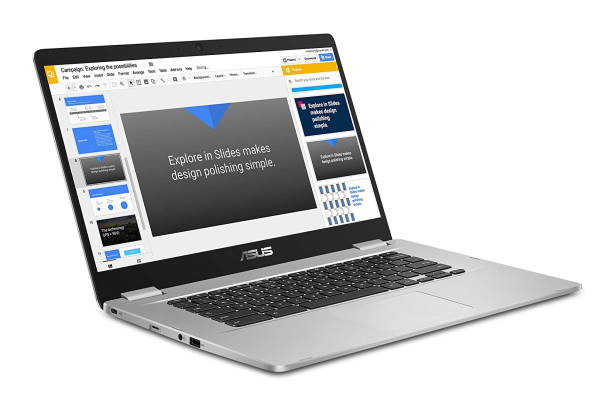Chromebooks have a reputation for being cheap & limited, but that hasn’t been true for a while.
Chromebooks have a reputation for being cheap & limited, but that hasn’t been true for a while.
Between years of software updates and laptop manufacturers taking Chromebooks more seriously, there are now plenty of Chromebook computers good enough to be your daily device.
Of course, there is an unnecessary number of Chromebooks out there, and finding the right one for you is easier said than done. Fortunately, I’ve tried enough at this point to know what to look for and what to avoid and I’ve filtered out the best Chromebooks under 300 for you.
Our Top 3
#1 – Samsung Chromebook 3 |
#2 – HP Chromebook 14-db0043wm |
#3 – Asus Chromebook C300SA |
 |
 |
 |
| Powerful, Seamless, in-budget Chromebook |
Vibrant display, Unique color & design |
Simple looks with a decent performance |
| 11.6″ | 14″ | 13.3″ |
| Pentium N3060 with 4 GB of RAM | AMD A4 with 4 GB of RAM | Pentium N3060 with 4 GB of RAM |
| 16 GB eMMC | 32 GB eMMc | 16 GB eMMC |
| Up to 11 hours | Expect 8 hours | Up to 10 hours |
|
Buy on |
Buy on |
Buy on |
| Jump to our Review | Jump to our Review | Jump to our Review |
Table of Contents
What to expect from the best Chromebook under 300 $?
There are a handful of reasons for you to choose a Chromebook over a budget Windows laptop.
For one, the simple and clean nature of Chromebook OS. It is based on Google’s Chromebook browser, which means it is focused on Web apps, browsing, streaming music & video, and using various social media sites, are among the most common things people do on Chromebooks. Unsurprisingly, they also work great with Google services like Photos, Docs, Gmail, Drive, and so on.
In these Chromebooks under 300 dollars, there’s no bloatware to uninstall like you often get in a Windows laptop. They boot up in seconds and you can completely erase the factory settings just as quickly. Google’s also added support for Android apps on Chromebook, which greatly expands the amount of software available for you to use.
Security
Google also touts security as a major differentiator for Chromebooks. Between auto-updates, sandboxing for every app you use, in the site you visit and a verified boot system, Chrome OS is pretty secure.
Beyond all this, the simple fact that you generally can’t install traditional apps on a Chromebook means there are a lot fewer ways for bad actors to access the system. Of course, not being able to install native software can be a deal-breaker if you are a video editor or developer, but there are plenty of people who do the vast majority of their work in a browser these days. Unless I need to edit photos, I can do my entire job on a Chromebook.
Gaming
If you are looking for a cheap gaming laptop, then it is important for you to know that gaming is also entirely a non-starter for Chromebooks as there are no native Chrome OS games known.
But you can install android games from Google Playstore or try Google’s game streaming service “Stadia”.
Processor
Since Chrome OS is lightweight, it usually runs well and fairly modest hardware. So the most important thing to look for might not be processing power or storage space.
That said, I’d still recommend you to get a Chromebook with a recent Intel processor, ideally an 8th generation or newer m3 or i3.
RAM
As for RAM, 4 GB should be enough for most people, though 8 isn’t a bad idea if you want to future proof your investment or you are a serious tab junkie.
Storage
Storage space is another place where you don’t need to spend too much. 64 GB should be enough for almost anyone.
But if you plan on storing a lot of local files or loading up your Chromebook with Linux or Android apps, then you should go for 128 GB.
Keyboard & Display Quality
Things like the keyboard and display quality are arguably more important than sheer specs. The good news is that you can find less expensive Chromebooks that still have pretty good screens and keyboards you won’t mind typing on all day.
Many cheap Chromebooks still come with small, low-resolution screens but at this point, there’s no reason to settle for anything less than 1080p. Obviously, keyboard quality is a bit more subjective but you shouldn’t settle for a mushy piece of garbage.
Software Support
As for software support, Chromebooks get regular updates automatically for about 6 years from their release date. Google also has a support page that lists the auto-update expiration for virtually every Chromebook ever.
But I would recommend you to follow this good rule of thumb, that is to buy a newer machine, to get more support.
Recommended for you:
Specs for the Top 10 Best Chromebooks under $300
Graphics 11 to 15-inch Processor AMD A4, Celeron, Pentium RAM 4 GB Storage 16 to 32 GB Battery life 8 to 13 hours OS ChromeOS Thickness / Weight 0.6 to 3″ / 2.2 to 4.4 lbs Price Range $, $$
Top 10 Best Chromebooks under $300
1 – Samsung Chromebook 3 – 11″
“Powerful, Seamless, in-budget Chromebook”
If you are looking for a laptop for school or maybe your professional self, then in my opinion the Samsung Chromebook 3 is the best way to go. I would call this Chromebook a good Student Chromebook, as it is relatively cheap and offers decent performance for the price range.
The Samsung Chromebook 3 comes with an 11.6 inches screen, 4 GB of RAM, and 16 GB of storage which you can upgrade up to 64 GB. And if you are a student then my recommendation would be to get 32 GB.
With the Samsung Chromebook 3, you can run apps from the Google Playstore seamlessly. You can also have many multiple tabs open, and expect it to operate as a full-blown PC laptop. It generally does exactly what you want it to do. But the sound quality is average and this Chromebook can be a bit laggy at times. In any case, it definitely deserves the title of the best Chromebook under 300 dollars!
Pros
|
Cons
|
Buy on online
| Graphics | 11.6″ screen (1366 x 768) |
| Performance | Pentium N3060 with 4 GB of RAM |
| Storage | 16 GB eMMC |
| Battery life | Up to 11 hours |
| OS | ChromeOS |
| Thickness / Weight | 0.7″ / 2.5 lbs |
2 – HP Chromebook 14-db0043wm – 14″
“Vibrant display, Unique color & design”
The HP Chromebook 14-db0043wm is a delightful Chromebook that gives a seamless Chrome experience and easy access to Android apps via Google Playstore. With the HP Chromebook 14, you get a 14″ screen, 4 Go RAM, 32GB storage, and an expected battery life of up to 8 hours.
The display has bright & vibrant colors and if we go over the design, its color is ink blue. And the frame is all-plastic build but feels pretty solid and definitely doesn’t feel cheap at all. The texture on its body prevents any type of fingerprint oil. It has a nice 3.4 pounds weight to it which is still pretty light for a 14″ model.
The keyboard is good to type on and doesn’t make any loud sound. It is really very comfortable to work on, so if you are sitting on a couch then you can just fold it 180 degrees and you don’t have to crane your neck down all the way.
I’m sure that with the HP Chromebook 14, you’ll enjoy all the power, and fascinating entertainment features you get to do more.
Pros
|
Cons
|
Buy on NewEgg
| Graphics | 14″ screen (1366 x 768) |
| Performance | AMD A4 with 4 GB of RAM |
| Storage | 32 GB eMMc |
| Battery life | Expect 8 hours |
| OS | ChromeOS |
| Thickness / Weight | 0.8″ / 3.4 lbs |
3 – Asus Chromebook C300SA – 13″
“Simple looks with a decent performance”
The Asus Chromebook C300SA is a very clean & simple looking laptop. And when it comes to productivity, this one takes the cake.
The Asus Chromebook C300SA comes with an Celeron N3060, 4 Go RAM, 16 Go storage, and 13.3″ backlit HD Non-Glossy screen & it supports 1,000,000+ apps.
It is very easy to set up, has a great battery life and the keyboard & trackpad also works great. The OS itself is very snappy and simple to understand. And if you are a college student, then this can help you to take notes and browse the net.
But it is important for you to know that you cannot play heavy computer games on it. This is a basic laptop for email and internet and if you have no need for a desktop, no need for Microsoft Word to write papers or work projects, and no need for computer gaming capabilities, then this laptop is perfect, especially considering the price point.
Pros
|
Cons
|
Buy on online
| Graphics | 13.3″ screen (1366 x 768) |
| Performance | Pentium N3060 with 4 GB of RAM |
| Storage | 16 GB eMMC |
| Battery life | Up to 10 hours |
| OS | ChromeOS |
| Thickness / Weight | 0.86″ / 2.97 lbs |
Recommended for you:
4 – Asus Chromebook C204MA – 11″
“Strong build quality with Smart features”
The Asus Chromebook C204 is built with one aspect in mind, to go on however tough the environment gets. Created to meet demanding military-grade standards, the classroom-ready strength reassures teachers and students alike.
With the Asus Chromebook C204MA, you get an 11.6″ display, Celeron N4000 with 4 Go of RAM, 32 GB eMMC storage, and up to 8 hours of battery life. It has 2.64 lbs weight and runs Chrome OS.
I really like its design and solid build quality. It is loaded with smart features to protect it in the actual world, such as the all-round rubber bumper, spill-resistant keyboard, and ultratough I/O ports. And with its school day-long battery life and time-saving, easy-to-service modern building, ASUS Chromebook C204 is ready for anything!
Pros
|
Cons
|
Buy on online
| Graphics | 11.6″ screen (1366×768) |
| Performance | Celeron N4000 with 4 GB of RAM |
| Storage | 32 GB eMMC |
| Battery life | Up to 8 hours |
| OS | ChromeOS |
| Thickness / Weight | 0.74″ / 2.64 lbs |
5 – Dell Chromebook 3189 – 11″
“Simple, Durable & Fast performance”
As its name implies, it’s a rugged convertible laptop for students. Anything made for students must be durable and I’m glad that the Dell Chromebook 3189 can withstand the stresses of the classroom, like drops, dust, a little liquid, and temperature changes.
The Dell Chromebook 3189 has an 11.6″ screen, Celeron N3060 with 4 GB of RAM, and 32 GB storage. The screen has also been designed with students in mind, it swings around to make drawing and taking notes easier.
The battery life is also good enough and it lasts around 11 hours. You will also get good connectivity, including USB 3.0, HDMI, and a micro SD slot. The laptop is fast enough for browsing educational sites, light drawing, and viewing videos, making your experience pleasant. But one downside of this Chromebook is that it doesn’t have a touchscreen.
Overall, you’ll be pleasantly surprised by the simplicity and durability of this Chromebook & you should definitely consider buying one.
Pros
|
Cons
|
Buy on online
| Graphics | 11.6″ screen (1366 x 768) |
| Performance | Celeron N3060 with 4 GB of RAM |
| Storage | 32 GB eMMc |
| Battery life | Up to 10 hours |
| OS | ChromeOS |
| Thickness / Weight | 0.8″ / 4.4 lbs |
# 6 to 10 Best Chromebooks under $300
6 – HP Chromebook 14-db0020nr – 14″
“Lightweight, Portable but poor color grading”
The HP Chromebook 14 is one of the best-priced quality Chromebook.
It’s a 14-inch laptop that is great for surfing the web and streaming videos. But despite the 1080P HD resolution, don’t expect eye-popping picture quality. It looks great, and you’d be quite happy with it, but the screen doesn’t have the same color saturation or panel quality of a high-end, stand-alone monitor or gaming laptop. I point this out so you can manage your expectations.
The touchpad is large and responsive, scrolling is made easy via a two-finger drag. The keyboard is very responsive. And the audio is loud, clear & crisp. Battery life is also ample. And I love the lightweight of the unit. It’s easy to carry around and fits in a backpack easily.
Overall, this is a great value for the price. HP is a long-time, quality hardware manufacturer, so if you need a Chromebook, this is a great choice.
Pros
|
Cons
|
Buy on online
| Graphics | 14″ screen (1366 x 768) |
| Performance | AMD A4 with 4 GB of RAM |
| Storage | 32 GB eMMc |
| Battery life | Up to 9 hours |
| OS | ChromeOS |
| Thickness / Weight | 0.72″ / 3.4 lbs |
7 – Lenovo N23 Yoga Chromebook – 11″ Convertible
“Heavy but compact Chromebook with Touchscreen”
The Lenovo N23 Yoga Chromebook is a nice 11-inch laptop that make your learning experience intuitive, collaborative & awesome and with this Chromebook, you’ll find new ways to learn. With the Lenovo N23 Yoga Chromebook, you can write in laptop mode, study in stand mode, research in tent mode, and read in tablet mode.
The Lenovo N23 Yoga Chromebook has 4 GB of RAM, 32 GB of storage, and what’s more interesting about this device is that it has a IPS display 11.6″ but it’s a Markus HD. So that’s 1366 x 768 and that’s going to be far fewer pixels to push around, as a result of which it will perform better than its competition. It has a multi-touch display and works with a 720p HD webcam.
It is a relatively heavy but compact Chromebook. It looks to be collecting a lot of fingerprints, which is always nice. It has got a really good matte textured plastic finish and a full glass panel across. I really like its keyboard-trackpad combo, which is kind of sweet. All-in-all, it’s one of the best 2-in-1 Chromebook under 300 dollars.
Pros
|
Cons
|
Buy on online
| Graphics | 11.6″ touchscreen (1366 x 768) |
| Performance | Celeron N3060 with 4 GB of RAM |
| Storage | 32 GB eMMC |
| Battery life | Up to 10 hours |
| OS | ChromeOS |
| Thickness / Weight | 0.92″ / 3.1 lbs |
8 – Dell Inspiron Chromebook 11 – 11″
“Good performance & battery life but no Touchscreen”
The Dell Inspiron Chromebook 11 has an interesting history. Initially, it was only meant for the educational market but looking at its performance and the overwhelming demand, Dell allowed general consumers to get a hold of it.
The Dell Inspiron Chromebook 11 comes with an 11.6″ screen, 4 GB of RAM, 16 GB Storage, and decent display & audio quality. I was quite impressed by its 13hours long battery life, which is good enough. And I’m sure that even you’ll be very impressed with the quality and performance that it has to offer. But it doesn’t have a touchscreen, which might be a deal-breaker for some people while others are fine with the mouse anyway.
Overall, with expandable storage, 2 HDMI ports, and a clear bright screen, this is a perfect Lil Chromebook.
Pros
|
Cons
|
Buy on online
| Graphics | 11.6″ screen (1366 x 768) |
| Performance | Celeron N3060 with 4 GB of RAM |
| Storage | 16+ GB eMMc |
| Battery life | Up to 13 hours |
| OS | ChromeOS |
| Thickness / Weight | 0.8″ / 3.09 lbs |
9 – Asus Chromebook C523 – 15″
“Large display, Lightweight & Portable”
As someone who has used low-priced Chromebooks for several years, I think this computer offers a great price for a lightweight, thin, large-display Chromebook that works with the Play Store.
For its price point, you get quite a big device. The Asus Chromebook C523 has a 15.6″ screen, Celeron N3350 with 4 GB of RAM, 32 GB storage, and up to 10 hours long battery life. The battery life is definitely all day, the OS is crisp and quick, and the new version of the OS allows you to download your favorite android apps from PlayStore. You can even use it as your main business laptop too, as it is light and the screen is a good size.
The OS will allow you to run Linux programs by opening the Linux terminal in its apps. The power cube is good too. The USB-C cord and port are also very convenient. Finally, the keyboard is solid and will not slow you down.
But what might annoy you is the lack of a delete key & a snipping tool and that you won’t be able to run any heavy games on it smoothly.
Pros
|
Cons
|
Buy on online
| Graphics | 15.6″ screen (1366 x 768) |
| Performance | Celeron N3350 with 4 GB of RAM |
| Storage | 32 GB eMMC |
| Battery life | Up to 10 hours |
| OS | ChromeOS |
| Thickness / Weight | 0.6″ / 3.1 lbs |
10 – Asus Chromebook CX22NA – 11″
“Wireless connectivity, Long battery life, Decent price”
The Asus Chromebook CX22NA has an 11.6″ screen, but it has no touchscreen. It comes with a Celeron N3350 Processor, 4 GB of memory, 32 GB of SSD storage, excellent wireless & Bluetooth 4.0 connectivity and it runs Chrome OS.
It weighs 2.2 pounds and has up to 10 hours of battery life. Long battery life is one of the things I love the most about this Chromebook.
The build quality with its current look is decent for the price. I want you to know that even though it is made of plastic but still it seems to have a nice built quality.
The keyboard is decent but there’s no backlight, the touchpad is also just okay as it isn’t always responsive as I would like it to be. It lags occasionally and I think you might have to consider buying a mouse to solve this lagging problem. Still, it deserves to be in the top Chromebooks under 300 dollars.
Pros
|
Cons
|
Buy on online
| Graphics | 11.6″ screen (1366 x 768) |
| Performance | Celeron N3350 with 4 GB of RAM |
| Storage | 16 GB eMMc |
| Battery life | Expect 10 hours |
| OS | ChromeOS |
| Thickness / Weight | 0.7″ / 2.2 lbs |
Erik is the owner and main editor of lptps.com. He has been working in computers and information technology for more than 20 years. He’s a business analyst, developer, and avid traveler.